EC2 Stop By ID
Introduction¶
- It causes stopping of an EC2 instance by instance ID or list of instance IDs before bringing it back to running state after the specified chaos duration.
- It helps to check the performance of the application/process running on the ec2 instance. When the MANAGED_NODEGROUP is enable then the experiment will not try to start the instance post chaos instead it will check of the addition of the new node instance to the cluster.
Scenario: Stop EC2 Instance
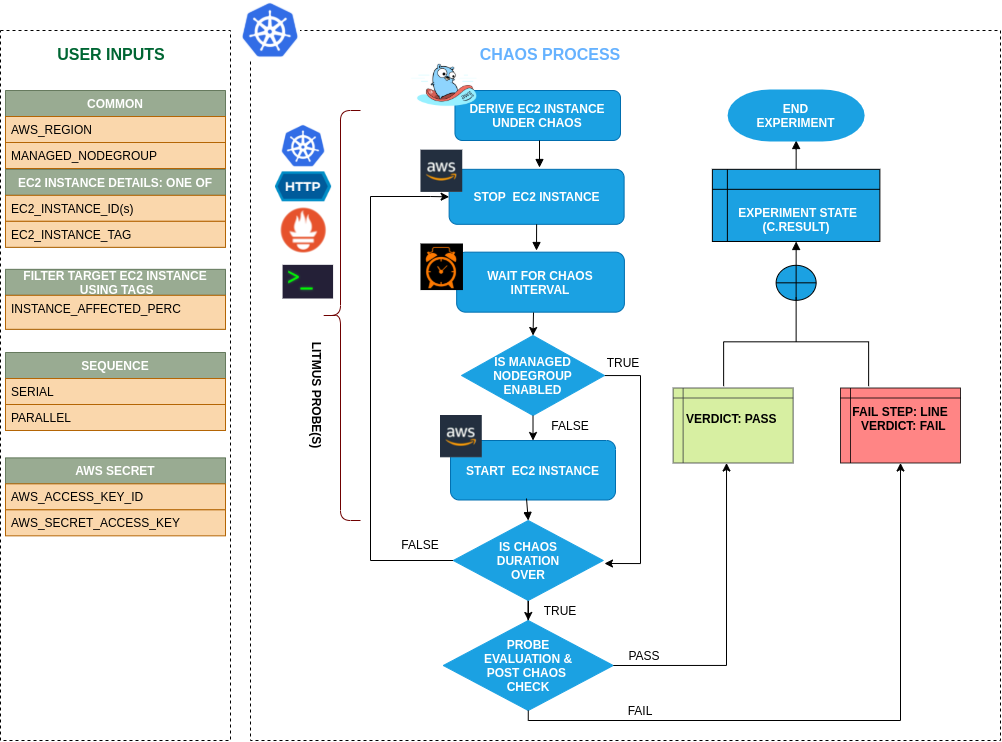
Uses¶
View the uses of the experiment
coming soon
Prerequisites¶
Verify the prerequisites
- Ensure that Kubernetes Version > 1.16
- Ensure that the Litmus Chaos Operator is running by executing
kubectl get podsin operator namespace (typically,litmus).If not, install from here - Ensure that the
ec2-stop-by-idexperiment resource is available in the cluster by executingkubectl get chaosexperimentsin the desired namespace. If not, install from here - Ensure that you have sufficient AWS access to stop and start an ec2 instance.
-
Ensure to create a Kubernetes secret having the AWS access configuration(key) in the
CHAOS_NAMESPACE. A sample secret file looks like:apiVersion: v1 kind: Secret metadata: name: cloud-secret type: Opaque stringData: cloud_config.yml: |- # Add the cloud AWS credentials respectively [default] aws_access_key_id = XXXXXXXXXXXXXXXXXXX aws_secret_access_key = XXXXXXXXXXXXXXX -
If you change the secret key name (from
cloud_config.yml) please also update theAWS_SHARED_CREDENTIALS_FILEENV value onexperiment.yamlwith the same name.
WARNING¶
If the target EC2 instance is a part of a self-managed nodegroup: Make sure to drain the target node if any application is running on it and also ensure to cordon the target node before running the experiment so that the experiment pods do not schedule on it.
Default Validations¶
View the default validations
- EC2 instance should be in healthy state.
Minimal RBAC configuration example (optional)¶
NOTE
If you are using this experiment as part of a litmus workflow scheduled constructed & executed from chaos-center, then you may be making use of the litmus-admin RBAC, which is pre installed in the cluster as part of the agent setup.
View the Minimal RBAC permissions
---
apiVersion: v1
kind: ServiceAccount
metadata:
name: ec2-stop-by-id-sa
namespace: default
labels:
name: ec2-stop-by-id-sa
app.kubernetes.io/part-of: litmus
---
apiVersion: rbac.authorization.k8s.io/v1
kind: ClusterRole
metadata:
name: ec2-stop-by-id-sa
labels:
name: ec2-stop-by-id-sa
app.kubernetes.io/part-of: litmus
rules:
# Create and monitor the experiment & helper pods
- apiGroups: [""]
resources: ["pods"]
verbs: ["create","delete","get","list","patch","update", "deletecollection"]
# Performs CRUD operations on the events inside chaosengine and chaosresult
- apiGroups: [""]
resources: ["events"]
verbs: ["create","get","list","patch","update"]
# Fetch configmaps & secrets details and mount it to the experiment pod (if specified)
- apiGroups: [""]
resources: ["secrets","configmaps"]
verbs: ["get","list",]
# Track and get the runner, experiment, and helper pods log
- apiGroups: [""]
resources: ["pods/log"]
verbs: ["get","list","watch"]
# for creating and managing to execute comands inside target container
- apiGroups: [""]
resources: ["pods/exec"]
verbs: ["get","list","create"]
# for configuring and monitor the experiment job by the chaos-runner pod
- apiGroups: ["batch"]
resources: ["jobs"]
verbs: ["create","list","get","delete","deletecollection"]
# for creation, status polling and deletion of litmus chaos resources used within a chaos workflow
- apiGroups: ["litmuschaos.io"]
resources: ["chaosengines","chaosexperiments","chaosresults"]
verbs: ["create","list","get","patch","update","delete"]
# for experiment to perform node status checks
- apiGroups: [""]
resources: ["nodes"]
verbs: ["get","list"]
---
apiVersion: rbac.authorization.k8s.io/v1
kind: ClusterRoleBinding
metadata:
name: ec2-stop-by-id-sa
labels:
name: ec2-stop-by-id-sa
app.kubernetes.io/part-of: litmus
roleRef:
apiGroup: rbac.authorization.k8s.io
kind: ClusterRole
name: ec2-stop-by-id-sa
subjects:
- kind: ServiceAccount
name: ec2-stop-by-id-sa
namespace: default
Use this sample RBAC manifest to create a chaosServiceAccount in the desired (app) namespace. This example consists of the minimum necessary role permissions to execute the experiment.
Experiment tunables¶
check the experiment tunables
Mandatory Fields
| Variables | Description | Notes |
|---|---|---|
| EC2_INSTANCE_ID | Instance ID of the target ec2 instance. Multiple IDs can also be provided as a comma(,) separated values | Multiple IDs can be provided as id1,id2 |
| REGION | The region name of the target instace |
Optional Fields
| Variables | Description | Notes |
|---|---|---|
| TOTAL_CHAOS_DURATION | The total time duration for chaos insertion (sec) | Defaults to 30s |
| CHAOS_INTERVAL | The interval (in sec) between successive instance stop. | Defaults to 30s |
| MANAGED_NODEGROUP | Set to enable if the target instance is the part of self-managed nodegroups |
Defaults to disable |
| SEQUENCE | It defines sequence of chaos execution for multiple instance | Default value: parallel. Supported: serial, parallel |
| RAMP_TIME | Period to wait before and after injection of chaos in sec |
Experiment Examples¶
Common and AWS specific tunables¶
Refer the common attributes and AWS specific tunable to tune the common tunables for all experiments and aws specific tunables.
Stop Instances By ID¶
It contains comma separated list of instances IDs subjected to ec2 stop chaos. It can be tuned via EC2_INSTANCE_ID ENV.
Use the following example to tune this:
# contains the instance id to be stopped
apiVersion: litmuschaos.io/v1alpha1
kind: ChaosEngine
metadata:
name: engine-nginx
spec:
engineState: "active"
annotationCheck: "false"
chaosServiceAccount: ec2-stop-by-id-sa
experiments:
- name: ec2-stop-by-id
spec:
components:
env:
# id of the ec2 instance
- name: EC2_INSTANCE_ID
value: 'instance-1'
# region for the ec2 instance
- name: REGION
value: '<region for EC2_INSTANCE_ID>'
- name: TOTAL_CHAOS_DURATION
value: '60'